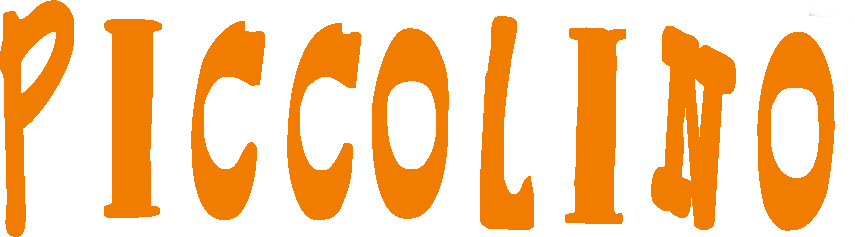- Empty cart.
- Continue Shopping
Disabled Accessibility – WCAG Standard
A FEW WORDS ABOUT ACCESSIBILITY
Accessibility on the internet (Web Accessibility) means that people with disabilities can use the internet. More specifically, it means they can perceive, understand, navigate, and interact online.
The possibility of utilizing IT systems and electronic information by anyone is technically and legally protected at international and national level*.
However, the ability to access the Internet also benefits people without disabilities (elderly, injured, etc.). A basic principle of accessibility is to design flexible software to meet the different needs, preferences and situations of users (Design for All).
It is important to cover all disabilities that affect navigation:
- Visuals: Customizing size & color schemes, alt text in place of images, converted to speech.
- Audio: Alternative text in place of audio and video files.
- Physical: Navigation only from the keyboard or only from the mouse.
- Cognitive - mental: Clear & simplified layout of the content.
With the application of international technical standards, the "Euclides" accessibility bar offers the above functions, thus providing PWDs with new navigation possibilities, meeting some of their complex needs.
*
a) OHE: Convention on the Rights of Persons with Disabilities
b) EU: 1083/2006/EC
c) Greece: Law 4074/2012, Law 3979/2011
d) W3C: WCAG 2.0.
ACCESSIBILITY BAR USE GUIDE
The “Eucleides” accessibility bar is enabled and disabled by clicking on the relevant icons or by pressing the “0” key. By leaving the mouse for 2 seconds on the respective icon, details of the corresponding function are displayed. The bar consists of four (4) menus:
-
Information
- Usage manual The user guide describes all the functions and options of the accessibility bar. It is activated and deactivated by pressing the relevant icon or the “5” key.
- Information Brief information on internet accessibility is listed.
- Comments/Evaluation Send us your feedback about your experience using the accessibility bar.
-
Page Shortcuts
- TAB navigation Use the TAB key to highlight and navigate to the various points of interest on the website (links, buttons, text input fields, etc.). Select them by pressing the “Enter” key as an alternative to left mouse clicking. This feature is enabled by default. The first navigation elements are those of the accessibility bar.
- Navigation keys Enable or disable some of the bar's functions via keyboard shortcuts.Navigate the various web pages of the website using keyboard shortcuts.
- Website structure The main parts of the website (header, menu, body, section, article, side menu, form, footer) are automatically cataloged here. You can access them by clicking on the highlighted item. All website headings (h1, h2, h3, h4, h5, h6) are automatically indexed here. You can go to them by clicking on the highlighted item.
- Website links All the links on the website are automatically listed here. They are grouped into internal and external. You can go to them by clicking on the highlighted item. External links do not open in a new tab but in the same one.
-
Page reading
- Text to speech Press the “Play” icon and then click on the text you want to hear. To stop, press the corresponding “Stop” icon or the “Escape” key. The text selected at a time can contain up to 2000 characters.
- Change contrast The website can be displayed in high-contrast mode (black background with white letters, yellow headings and white underlined links) or in shades of gray. The high contrast mode is activated by the icon or from the “3” key. It is disabled by the reset icon or from the “4” key. The decolorization function is activated by the icon and disabled by the reset icon.
- Text size By pressing the icon or the "1" key, the font size of all elements of the web page increases by 2 units. The reset is done by pressing the corresponding icon or by pressing the “2” key.
- Highlight text Highlight the text you are reading in yellow by moving the mouse over the words sequentially. In high contrast mode blue color is used to highlight text. Press the highlight button again to stop. The backspace key removes the highlight from all words.
-
Settings
-
The icons highlighted in yellow correspond to the functions that are activated, saved and executed each time you enter the website.
- Settings information Read more about saving your accessibility bar preferences.
- Restore settings The website reloads, deleting your preferences and restoring the defaults.